Designing a website can be time-consuming. Even if you’re using a powerful WordPress theme or page builder, you may still spend hours building and editing your pages. Additionally, you might prefer to create a custom WordPress page template rather than use a generic and premade layout.
By creating WordPress templates, you can apply them to any page on your website. Therefore, you can also tweak your overall web design without manually updating every page.
In this post, we’ll look at why you might want to use custom page templates. We’ll then show you how to create them in WordPress. Let’s get started!
How to Create a Custom WordPress Page Template (2 Methods)
As we’ve seen, creating custom WordPress page templates gives you more freedom over your site’s appearance. This process also helps you save time.
Fortunately, there are different ways you can create page templates in WordPress. For instance, you can either make one manually and upload it to your site or use a page-building plugin.
Let’s take a closer look at each method!
1. Create a Page Template Manually
If you’re already familiar with how to create a WordPress theme, you might want to opt for the manual approach. This method requires a bit of coding knowledge and gives you a lot of flexibility over your custom template design.
Important! In this tutorial, we’ll create and upload a template file to your current theme. We recommend creating a child theme first. This way, you won’t lose your new changes when the parent theme gets updated.
Step 1: Create a Template File
To get started, open your text editor of choice and add this line of code:
<?php /* Template Name: CustomPage */ ?>
You can name your template anything you want. However, we recommend using an identifiable name.
For example, if you’re creating a page template for a specific type of blog post, such as how-to guides, you can call it “Tutorials”. Likewise, if you’re making a template that excludes your theme’s sidebar, you can call it “PageWithoutSidebar”.
Once you’ve added the code, save your file as something like “custompage.php”. You can use any name for your template file, but it must have the .php extension.
Step 2: Upload the Template File to Your Site
Next, you’ll need to upload this file to your site. To do this, you can use a File Transfer Protocol (FTP) client like FileZilla.
If this is your first time using an FTP, you’ll need to enter your credentials, including your username and server hostname. You can find this information in your WordPress hosting account dashboard.
Once you’ve connected FileZilla to your site, navigate to the wp-content/themes/ folder and open your child theme folder:
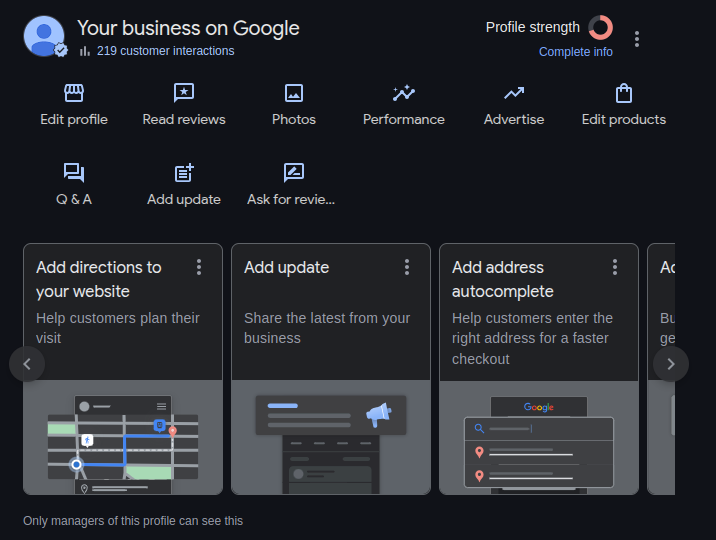
Leave a Reply